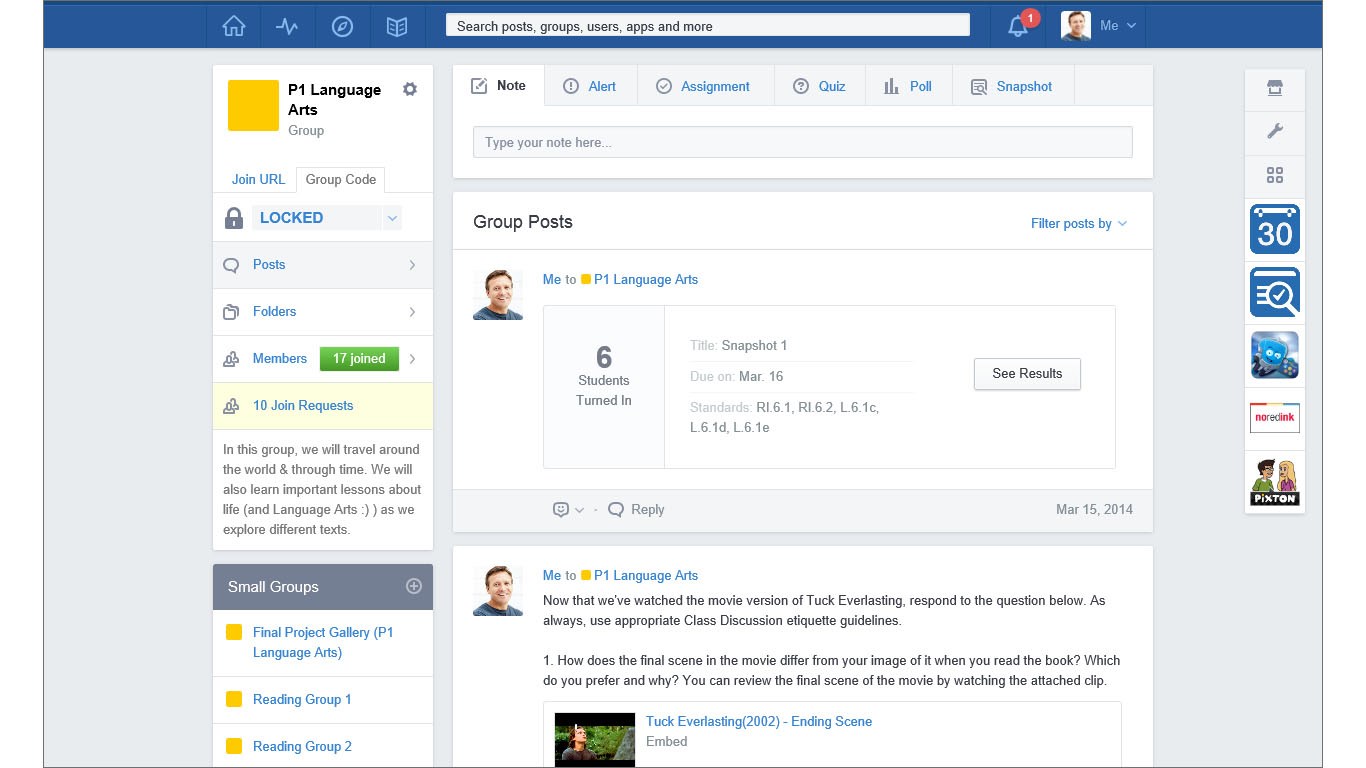As a teacher with over a decade of experience, I’ve watched chalkboards give way to smartboards, and attendance registers replaced by sleek dashboards on my phone. At first, the shift to digital tools felt like a detour—fancy gadgets, not real teaching. But over the last few years, especially after being forced online during the pandemic, I discovered that certain apps aren’t just conveniences—they’re extensions of good teaching.
Now, whether I’m teaching in a classroom or running a remote session from my study, these tools are with me daily. They help me plan, connect, manage, and reflect. Let me walk you through some of the tools that have truly changed how I teach.
The Heart of Teaching: Delivering Better Lectures
Every lecture, I believe, is a performance—part information, part emotion. And for that, structure is key. I start every week using Notion, where I lay out my entire teaching schedule, broken down by class, subject, and topic. Notion isn’t built for teachers specifically, but that’s what makes it beautiful. You can shape it however you want. I’ve created templates for lesson plans, lecture slides, student Q&A banks, and even a personal section where I track what worked and what didn’t.
For visual-heavy subjects like science or geography, I use Explain Everything, an interactive whiteboard app that lets me draw, animate, and narrate live. It’s the closest digital experience to standing at the board and sketching ideas as they emerge in class discussions. It saves automatically, so students can revisit the session later.
When I want something lighter, Google Jamboard does the trick. It’s not complex, but it’s great for brainstorming sessions, quick quizzes, or having students drag and drop labels onto diagrams.
Virtual Classrooms: Bringing Students Together Anywhere
Of all the platforms I’ve used for online teaching, Google Meet and Zoom are still the most reliable. Zoom has more robust controls—breakout rooms, whiteboards, better screen sharing—and I’ve used it for larger group projects or inter-school webinars. But Google Meet integrates more naturally with Google Classroom, which makes it my default for daily virtual sessions.
Google Classroom itself deserves a whole section. It has streamlined everything for me: announcements, assignments, file sharing, grading, and feedback. No clutter, no noise—just a clean, straightforward space where students know where to find everything. It syncs well with Google Drive, so I never lose track of shared worksheets or submitted assignments.
Some colleagues prefer Microsoft Teams, and I’ve tried it too. It’s excellent for schools that are deeply invested in the Microsoft ecosystem. The integration with OneDrive, Word, and Excel is seamless, and Teams has a “Staff Room” vibe with threaded conversations and calendar management.
Managing Assignments and Student Progress
This is the area where digital tools really shine.
I’ve used Edmodo for years to assign homework, run quizzes, and track student engagement. It’s built like a classroom-focused social media app—safe, structured, and interactive. Parents can even view their child’s progress, which opens the door for better communication.
For grading and progress tracking, TeacherKit has been a blessing. It’s a kind of digital register where I can mark attendance, record grades, and write behavioral notes. I especially like the visual analytics—it tells me at a glance who needs attention, who’s improving, and who might be struggling silently.
When I’m teaching concepts that need repetition or reinforcement, I turn to Kahoot! for quizzes. It’s gamified learning done right. Students love it, and I can quickly assess comprehension in a stress-free way.
Collaborative Learning and Student Feedback
In a physical classroom, students whisper and nudge each other. Online, they go silent. So I began using Padlet—a digital bulletin board where students can post ideas, questions, photos, or links. It’s wonderful for group projects, reflections, or even anonymous feedback.
I also use Flipgrid (now part of Microsoft) for short video responses. If I ask a reflective question—like “What was the most difficult part of this chapter?”—students can record 1–2 minute videos. It’s personal, authentic, and helps shy students express themselves without the pressure of live speaking.
Parent Communication and Class Coordination
I never realized how powerful communication could be until I started using ClassDojo. While it’s geared more toward younger students, it works well across age groups if the community buys in. I use it to share class updates, pictures of student work, and behavior reports. Parents appreciate the transparency, and students feel seen.
For older students and senior classes, a simple WhatsApp Group (broadcast-only, with replies off) keeps everyone updated. I share links to assignments, reminders about tests, or even motivational quotes before exams.
Final Thoughts
These tools don’t replace teaching—they refine it. They reduce the paperwork, bring clarity to chaos, and help me focus more on how I teach rather than how much I teach.
I still use the blackboard sometimes. I still scribble notes on paper when inspiration hits. But when I walk into the classroom—virtual or real—I feel more equipped, more connected, and more in control, thanks to the right apps.
If you’re a teacher wondering where to start, don’t try to use everything. Pick two or three that solve your current challenges. Grow from there. Like teaching itself, going digital is a journey—not a checklist.
And trust me, it’s a journey worth taking.